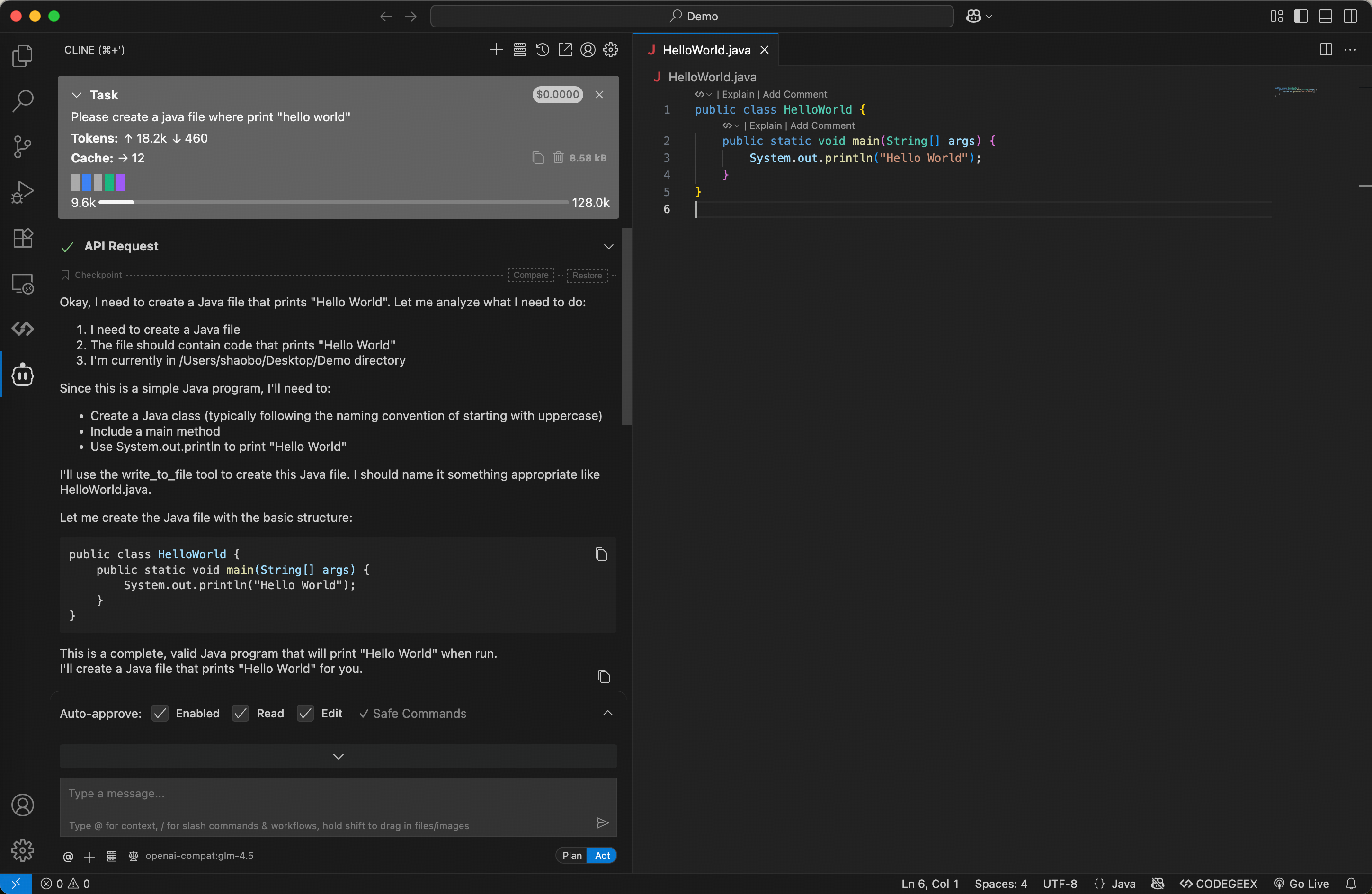Step 1: Installing the Cline Plugin
1. Open the Extensions Marketplace
a. Open VS Code b. Click the Extensions Marketplace icon on the left c. Entercline in the search box
d. Locate the Cline extension
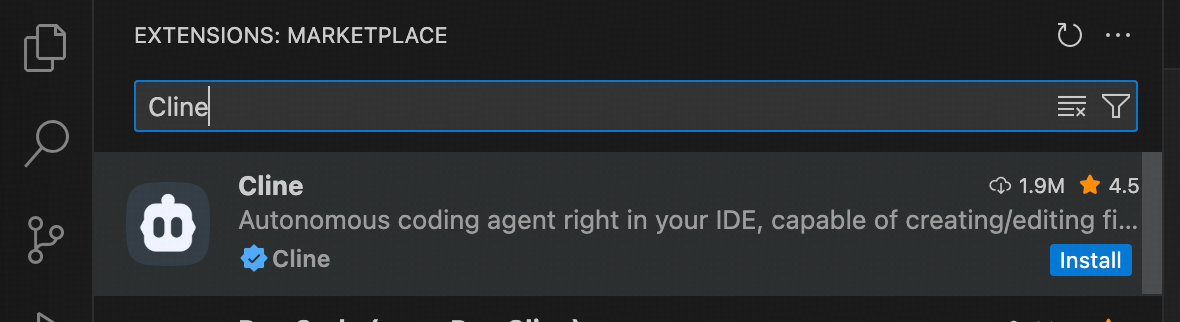
2. Install the Plugin
a. Click theInstall button to install
b. After installation, choose to trust the developer
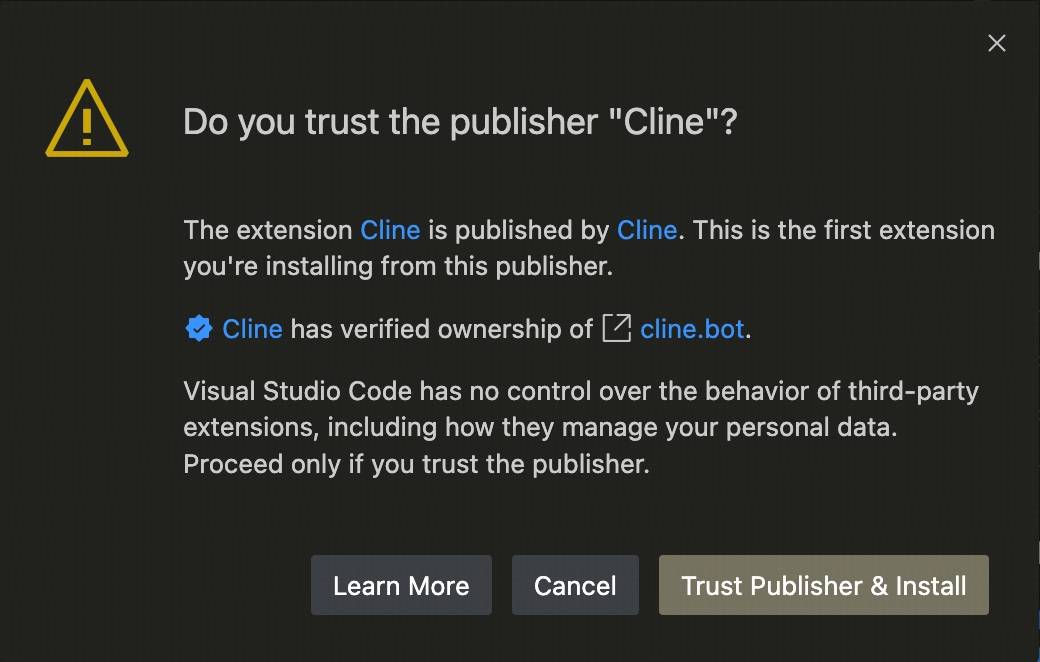
Step 2: Configuring API Settings
1. Select API Key Method
ChooseUse your own API Key
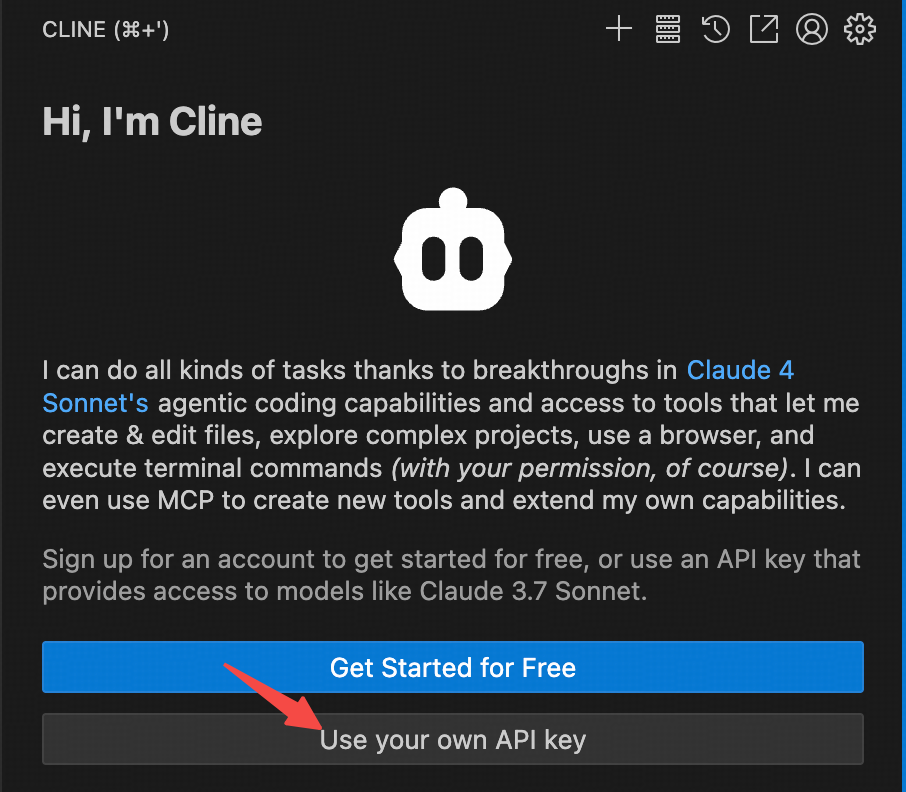
2. Enter Configuration Information
Fill in the relevant information according to the following settings:- API Provider: Select
OpenAI Compatible - Base URL: Enter
https://api.z.ai/api/coding/paas/v4 - API Key: Enter your Z.AI API Key
- Model: Select “Use custom” and enter the model name (e.g.,
glm-4.6) - Other Configurations:
- Unchecking Support Images
- Adjust Context Window Size to
204800 - Adjust
temperatureand other params according to your task requirements.
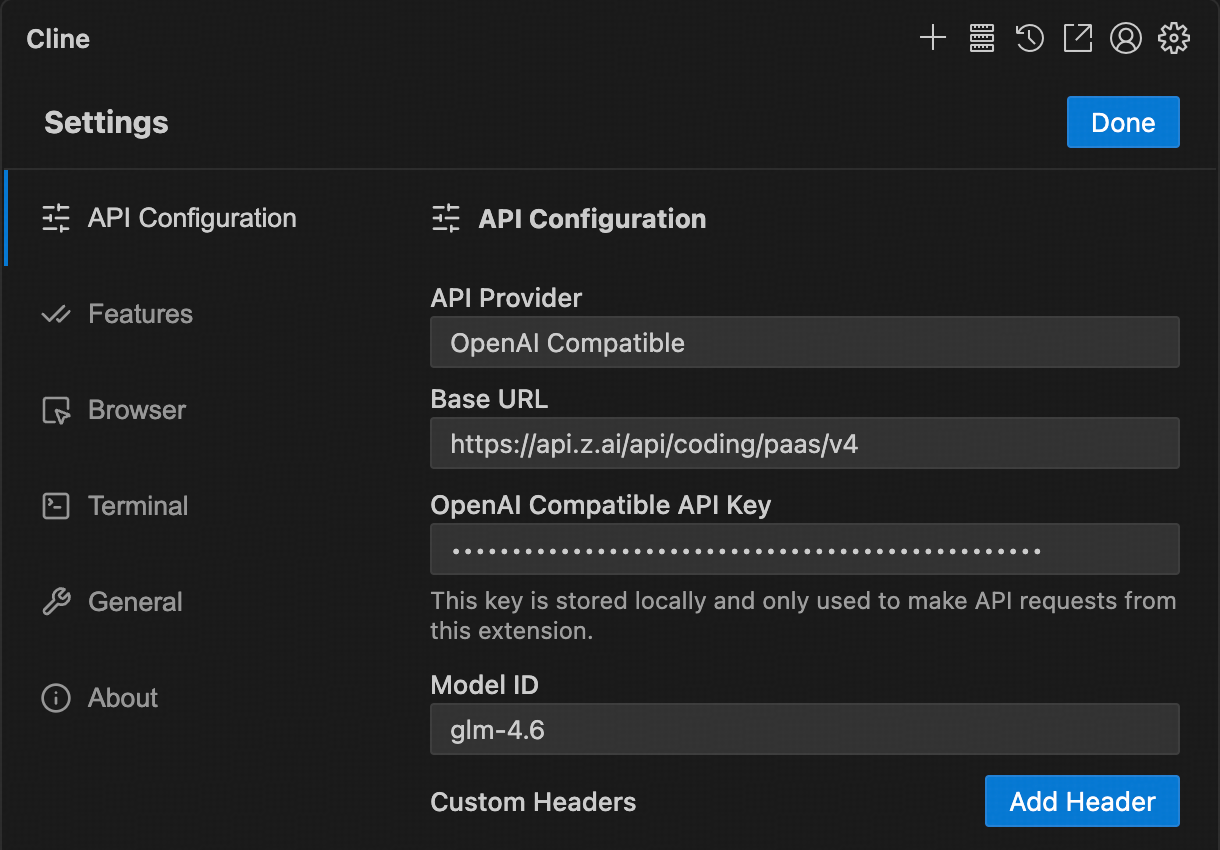
Step 3: Getting Started
Once configured, you can enter your requirements in the input box to let the model assist you with various tasks, such as:- Creating and editing files
- Generating code
- Refactoring code
- Explaining code logic
- Debugging issues